1 November 2025
Amazon Sessions vs Pageviews Difference Explained
TweetLinkedInShareEmailPrint 8 min read By Rick Wong Updated Nov 01, 2025 TL;DR What’s the difference...
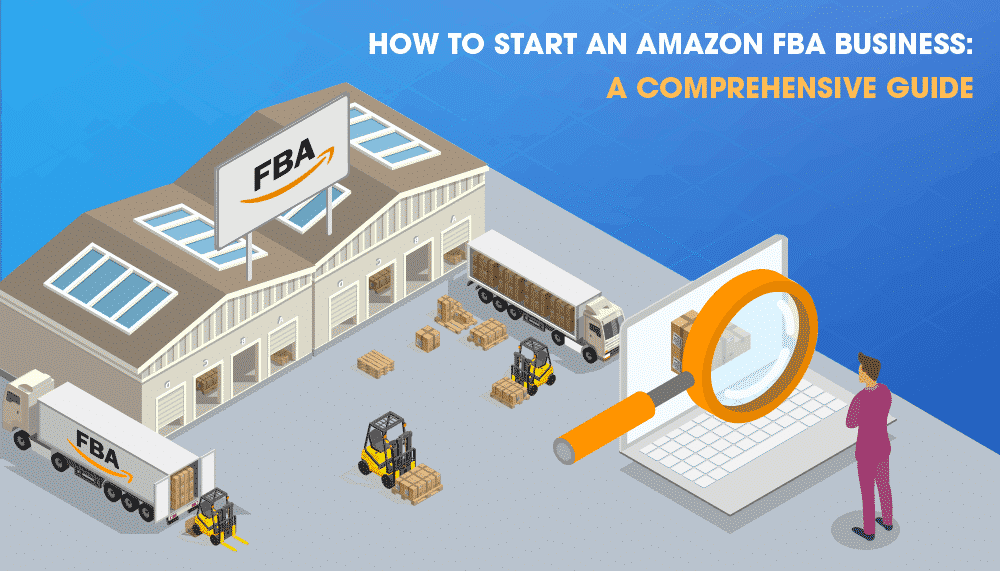
Fulfillment by Amazon or FBA can seem like a daunting business venture, especially if you don’t have extensive experience in the world of e-commerce. But fret not for this comprehensive guide on how to start an Amazon FBA business will walk you through the process step by step.
In practice, many new Seller also face budget constraints. And let’s be honest, getting started on Amazon in 2025 is not an east feat. Amazon is a mature marketplace and virtually every niche is dominated by well established players that have accumulated tons of customer reviews and weaponize their deep-pockets to aggressively invest in Amazon ads.
According to Statista, 73% of Amazon sellers in the United States take advantage of FBA. This goes to show how beneficial using this service can be. Let’s check out some of the advantages of using FBA and we’ll have some comparison between the different fulfillment options in Amazon.
Article Contents
Launching with limited cash isn’t about cutting corners. It’s about sequencing costs. Back in 2024 Amazon introduced (or expanded) fees that change your break-even point: the inbound placement service fee for sending inventory to FBA, a low-inventory-level fee when you chronically run lean on stock, and a returns processing fee for high-return items. If you plan your launch without these, your margin projections will be off by dollars per unit.
The lean path for budget conscious Sellers: validate demand with FBM (or a micro-batch) to conserve cash, then scale into FBA—taking advantage of New Seller credits and FBA New Selection perks to offset early fees.
At the moment, there are three types of fulfillment options for Amazon sellers. These are:
By definition, FBA is a fulfillment service where sellers are allowed to store their products in Amazon’s Fulfillment Centers. Upon sale, Amazon will then pick, pack, ship, and handle customer service on behalf of the seller (more about this in our article on Amazon FBA vs FBM).
On the other hand, FBM is the opposite. It’s a fulfillment type where merchants opt to handle shipping, packing, and inventory instead of being handled by Amazon.
Finally, SFP is a fulfillment program available to Amazon Prime sellers, which allows them to ship from their own warehouses and control their own fulfillment. By displaying the Prime badge, sellers are committing to fulfill orders with two-day delivery at no additional charge for Prime customers.
For more terms, check out our post on Amazon Acronyms and Abbreviations.
There are 6 main key steps to getting started with Amazon FBA. We’ll discuss them in detail as we go along.
To register your Selling on Amazon account for FBA, go to www.amazon.com/fba and click on Get started, then select Add FBA to your account. If you do not have a Selling on Amazon account, click on Register for FBA today.
As simple as that, you’re done with step 1.
A product listing refers to the product page for the items that you sell on Amazon. This includes the title, the images, product descriptions, and, of course, the price.
There are two main functions an Amazon product listing performs:
To achieve these functions, it is important that you optimize your Amazon product listing. In addition, writing a good Amazon product description is also vital.
Now you have the product listing, it’s time to have your actual products prepared.
Amazon states that your FBA products need to be “eCommerce ready.” That way, they can be securely transported throughout the fulfillment cycle. Check out the Prep Guidelines below so you can properly prepare your merchandise.
For additional packaging and prep requirements, check out Amazon Seller Central’s post.

This part can be quite tedious as each of your items needs to be prepped and packaged. If you have the budget, you can take advantage of FBA Prep Services. The charge is between $0.50 to $1.10 for standard-size items. For oversized items, the charge is between $1.0 and $2.30.
Before we go to the next step, we have to discuss product labeling, which is an important part of product preparation.
Amazon requires products being sold to have product labels as their receiving systems and catalogs are barcode-driven. Product labels will associate the product with the seller account and these labels can be printed from Seller Central. To learn more about Amazon barcodes, check this post on Explanation of Different Amazon FBA Barcodes.
Printing your labels is something you don’t want to cost-cut since you would really want quality labels. Here’s a checklist when it comes to printing quality labels:
Amazon also offers to label your products via FBA Label Service for $0.30 per item.
After the product prep, you can now assign your inventory to FBA.
To start your shipment if you selected Convert, you can select Send/Replenish Inventory from the Actions menu on the Manage Inventory page.
After the steps above, you will be prompted to the shipment creation workflow to create a shipping plan.
The shipping plan via the shipment creation workflow specifies the products you want to send to Amazon, the quantity of each product, the preferred shipping method and carrier details, and whether you want to prep and label your inventory yourself or if you want Amazon to do it for you.
All Products – This shows all the products you have included in your shipping plan.
Information required – This shows the products in your shipping plan which requires additional information.
Removal required – This shows products that are not allowed to be sent to Amazon fulfillment centers due to certain FBA restrictions.
To set the quantity, go to the All Products tab, then type the number of each item under Units.
For products not on the list that you want to be included in your shipment, click Add products on the top right section, put in the product name, ASIN, or MSKU, then click Search my inventory. Click on Add Product for each item you wanted to be added. Note that only previously converted products are searchable.
To remove the products, simply click X in the Remove column.
Tracking your shipment can be done on the Shipping Queue page, which provides details on all the shipments you are working on and those you have sent to Amazon.
The Shipment Summary page, on the other hand, shows details of a specific shipment sent to Amazon.
To open the Shipping Queue page, click on the Inventory drop-down menu in Seller Central, then select Manage FBA Shipments. There are two tabs on this page:
Shipments tab – Shows the status of all the shipments you have created and are creating to send to Amazon fulfillment centers.
Shipping plans tab – Shows all the shipping plans, the plan IDs, and the status of each shipping plan.
The Shipment Summary page can have up to six tabs, which are:
Once your carrier has picked up your shipment, or if you’ve dropped it off at your preferred shipping center, mark your shipment as Shipped on the Shipping Summary page.
For shipments with a Delivered status, allow 24 hours before contacting your carrier to confirm the delivery location and the receipt of signature.
A Checked-in status means that the shipment has arrived at the fulfillment center. The status will be updated to Receiving once the fulfillment center starts scanning the barcodes and receiving the inventory.
It normally takes 3-6 days from when your shipment is delivered to be received at the fulfillment center.
Amazon invokes a range if fees and breaking through clutter can seem like a daunting task – especially for new Sellers. Here are the most critical fees you need to be aware of:
Understanding the steps on starting your Amazon FBA business is vital for the success of your shipping plan and of your business as a whole. We hope this guide has given you a much clearer picture of how to confidently start your Amazon FBA business.
We are SellerMetrics, our Amazon PPC Software helps Amazon sellers, brands, KDP Authors and agencies navigate Amazon Advertising PPC via bid automation, bulk manual bid changes, and analytics.
Many sellers start lean with $500–$1,000 by validating via FBM first, then scaling into FBA; common “average” ranges are $2.5k–$5k when inventory and ads are included.
If capital is tight, start FBM to validate demand without inbound placement or storage costs; move to FBA once the listing converts and you can maintain stock to avoid the low-inventory fee.
A per-unit fee tied to how widely Amazon distributes your inbound FBA inventory. Your choice of shipment splits affects the fee and your inbound freight—model both.
A fee charged on standard-size FBA SKUs that maintain chronically low days-of-supply relative to sales; keeping healthy stock can avoid it.
No. Amazon closed Small & Light and replaced it with Low-Price FBA for items under $10.
Yes—Amazon’s New Seller program advertises brand bonuses, Vine credits, shipping/placement credits, and more; FBA New Selection offers rebates and free storage on eligible new-to-FBA ASINs.
Yes—by using FBM, tiny test batches, and free/low-cost research. However, realistically, with such a small budget, things will be very difficult. Expect slower ramp and more manual work; reinvest early profits into FBA.